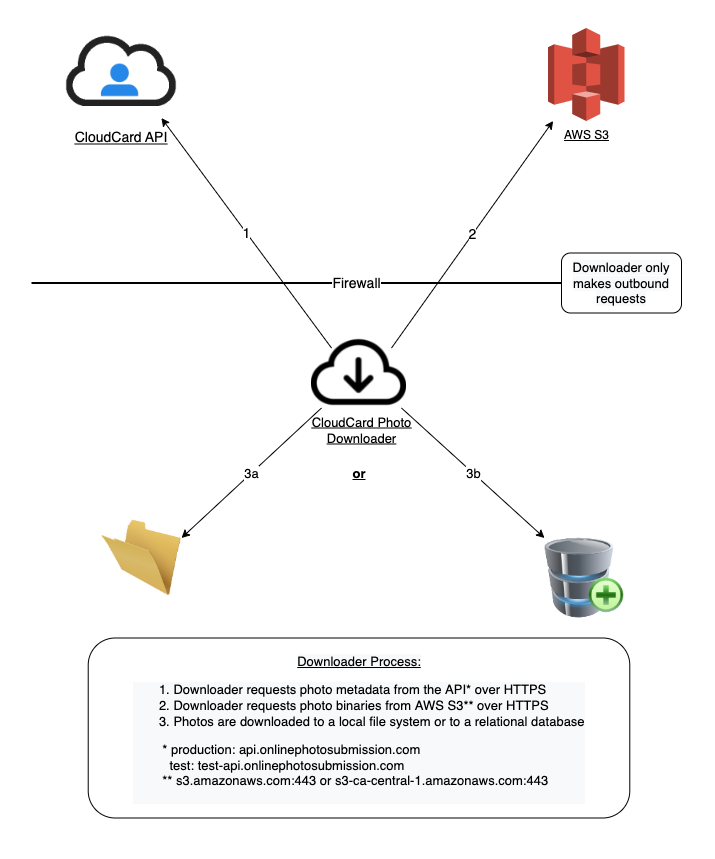cloudcard-photo-downloader
CloudCard Photo Downloader
(cloudcard-photo-downloader)
Summary
This project automatically downloads photos from CloudCard Online Photo Submission.
Tutorial Videos
Requirements
- Java 17
- Amazon Corretto 17 (recommended)
- Any other full-featured Java should work, but we only test the downloader on Corretto.
- 512MB RAM
- Storage: 1GB
- OS: Any
- Processor: Any
- Storage Location - OS or Data: Any
- OS/Security Roles: Access to photo storage destination
- Service account with office level access to CloudCard Online Photo Submission
- Outbound network access to the following domains/ports if your organization requires all outbound traffic to be
whitelisted
- api.onlinephotosubmission.com:443
-
s3-us-east-2.amazonaws.com:443 #### Alternate Domains
- api.cloudcard.ca:443 (CloudCard’s Canada instance)
- s3-ca-central-1.amazonaws.com:443 (CloudCard’s Canada instance)
- test-api.onlinephotosubmission.com:443 (CloudCard’s test instance)
- onlinephoto-api.transactcampus.net:443 (Online Photo Submission through Transact)
To test your system, run java -version. The output should look like the following. The exact version isn’t important
as long as it starts with 17.
openjdk version "17.0.6" 2023-01-17 LTS
OpenJDK Runtime Environment Corretto-17.0.6.10.1 (build 17.0.6+10-LTS)
OpenJDK 64-Bit Server VM Corretto-17.0.6.10.1 (build 17.0.6+10-LTS, mixed mode, sharing)
Network Diagram
Installation and Configuration
- Create a separate service account for CloudCard Photo Downloader to use. (Instructions)
- Download the zip file.
- Get your access token (Instructions are included in the service account video.) 1.
Configure application.properties (Instructions)
- Open a terminal/command prompt and navigate to the cloudcard-photo-downloader directory.
- Run
run(Windows) or./run.sh(Linux/Mac). - Check the file
downloader.logfor output from the downloader. - Recommended: Set up the command to run as a service that starts automatically when the server starts. The process for doing this is dependent on your operating system and is outside the scope of these instructions.
Troubleshooting
Immediately upon startup you get the following error:
com.cloudcard.photoDownloader.ApplicationPropertiesException: The CloudCard API access token must be specified. Please update the 'application.properties' file.
- Make sure the
application.propertiesis in the same directory. - Make sure the
application.propertiesis not namedapplication.properties.txt. - As a workaround, You can also specify config values without an
application.propertiesfile using the following syntaxjava -Dconfig.key=config.value -jar cloudcard-photo-downloader.jar- For example:
java -Dcloudcard.api.accessToken=abc123 -jar cloudcard-photo-downloader.jar
Configuration
The simplest way to configure the application is by creating an application.properties file, which should be saved in
the same directory as the downloader.
There are, however, many other strategies for configuring the application. For example you may configure the settings
using environment variables, JVM
variables, etc. See
the Spring Boot Documentation
for more information on those options.
Below are descriptions of each option:
General Settings (Video)
- downloader.photoService
- default:
SqsPhotoService - description: this determines the strategy used to retrieve the photos to be downloaded
- options:
SqsPhotoService- (RECOMMENDED) retrieves the photo data from an AWS SQS queue in near-realtime. Please contact support@cloudcard.us to have a queue configured in AWS.CloudCardPhotoService- Legacy option that retrieves the photo data from the CloudCard API directly no more often than every 10 minutes. This option may be helpful if managing the Downloader with the Windows Task Scheduler.
- default:
- downloader.storageService
- default:
FileStorageService - description: this setting determines how the downloaded photos will be stored
- options:
FileStorageService- stores images as jpeg files on the local or network file systemDatabaseStorageService- stores the jpeg encoded images asBLOBsin a relational databaseTouchNetStorageService- sends images to a TouchNet API.
- default:
- downloader.repeat
- default:
true - description: This setting determines if the downloader will run once and exit,
downloader.repeat=false, or if will run continually,downloader.repeat=true
- default:
- downloader.scheduling.type
- default:
fixedDelay- the downloader runs intermittently by default on a fixed delay, which can be modified with
downloader.delay.milliseconds
- the downloader runs intermittently by default on a fixed delay, which can be modified with
- other options:
cronallows precise scheduling using cron expressions- note: If scheduling type is
cron, you must also specify a cron expression withdownloader.cron.schedule
- default:
- downloader.delay.milliseconds
- default:
600000(Ten Minutes) - description: this is the amount of time the downloader will wait between download attempts.
- note:
downloader.repeatmust be set totrueand scheduling type tofixedDelayfor this setting to have any effect.
- default:
- downloader.cron.schedule
- description: specifies the cron expression that the downloader will run on if
downloader.scheduling.typeis set tocron. - example:
downloader.cron.schedule=0 0 12 * * *(This configuration runs the downloader once a day at 12:00pm)
- description: specifies the cron expression that the downloader will run on if
- downloader.minPhotoIdLength
- default:
0 - description: This setting causes photo IDs to be left padded with zeros (0) until they have at least this many digits.
- default:
SqsPhotoService Settings
- sqsPhotoService.queueUrl
- default: none
- note: This will be provided by support once configured upon request.
- aws.sqs.region
- default:
ca-central-1 - description: the AWS region in which the SQS queue is located. This will be provided by support once configured upon request.
- default:
- sqsPhotoService.pollingIntervalSeconds
- default: 0
- description: how long to wait between SQS requests for new messages
- sqsPhotoService.pollingDurationSeconds
- default: 20
- description: used to configure the duration of SQS Long Polling
CloudCardPhotoService Settings
- cloudcard.api.url
- default:
https://api.onlinephotosubmission.com/api - Canadian customers should use
https://api.cloudcard.ca/api - Test Instance:
https://test-api.onlinephotosubmission.com/api - Transact Customers:
https://onlinephoto-api.transactcampus.net/api - description: This option allows you to specify the URL of your CloudCard Online Photo Submission API.
- default:
- cloudcard.api.accessToken
- default: none
- description: this setting holds the API access token for your service account and must be set before the exporter to run.
- downloader.fetchStatuses
- default:
READY_FOR_DOWNLOAD - allowed values:
PENDING,APPROVED,DENIED,READY_FOR_DOWNLOAD,DOWNLOADED,DISCARDED,DONE - description: Photos with these statuses will be downloaded. Separate statuses with a comma.
- default:
- downloader.putStatus
- default:
DOWNLOADED - allowed values:
PENDING,APPROVED,DENIED,READY_FOR_DOWNLOAD,DOWNLOADED,DISCARDED,DONE - description: Downloaded photos will be marked with this status in the CloudCard web application.
- default:
Proxy Settings
The downloader supports going through a proxy when using the CloudCardPhotoService to download photos to the file system.
- proxy.host
- default:
null
- default:
- proxy.port
- default:
0
- default:
Shell/Batch Script Hook Settings (Video)
- ShellCommandService.preExecuteCommand
- default: none
- description: this shell / batch script will be executed before each time that the downloader executes regardless of whether any photos are ready to be downloaded
- ShellCommandService.preDownloadCommand
- default: none
- description: this shell / batch script will be executed after finding photos that are ready to be downloaded but before downloading them
- ShellCommandService.postDownloadCommand
- default: none
- description: this shell / batch script will be executed after each time that the downloader successfully downloads photos
- note: This hook is particularly useful for immediately starting an external process to import downloaded photos into a card production system
- ShellCommandService.postExecuteCommand
- default: none
- description: this shell / batch script will be executed after each time that the downloader executes regardless of whether any photos were downloaded
FileStorageService Settings (Video)
Note: downloader.storageService must be set to FileStorageService for these to have any effect.
- downloader.photoDirectories
- default:
downloaded-photos - description: This is the absolute path to the directory(ies) into which the photos will be saved. Separate multiple directories with commas. If multiple directories are specified, a copy of each downloaded photo will be saved to each directory.
- default:
DatabaseStorageService Settings (Video)
Note: downloader.storageService must be set to DatabaseStorageService for these to have any effect.
- db.mapping.table
- default:
CLOUDCARD_PHOTOS - description: This is the name of the table into which photos will be stored.
- default:
- db.mapping.column.studentId
- default:
STUDENT_ID - description: This is the name of the
VARCHARcolumn into which the cardholder’s ID will be stored.
- default:
- db.mapping.column.photoId
- default:
PHOTO - description: This is the name of the
BLOBcolumn into which the cardholder’s jpeg encoded image will be stored.
- default:
- db.photoUpdates.enabled
- default:
true - description: This boolean determines if downloaded photos will update existing cardholder photos in the database. If a cardholder doesn’t yet exist in the database, this will default to an
INSERTstatement and write a new row to the database. - note: If this is set to
false, downloaded photos will always be written to a new row.
- default:
Database Connection Settings (Video)
- db.datasource.enabled
- default:
false
- default:
- db.datasource.driverClassName
- default: none
- options:
- Oracle:
oracle.jdbc.OracleDriver - MS SQLServer:
com.microsoft.sqlserver.jdbc.SQLServerDriver - MySQL:
com.mysql.cj.jdbc.Driver
- Oracle:
- db.datasource.url
- default: none
- db.datasource.username
- default: none
- db.datasource.password
- default: none
- db.datasource.schema
- default: none
- spring.jpa.hibernate.dialect
- default: none
- options:
- Oracle:
org.hibernate.dialect.Oracle10gDialect - MS SQLServer:
org.hibernate.dialect.SQLServer2012Dialect - MySQL:
org.hibernate.dialect.MySQL5InnoDBDialect
- Oracle:
TouchNet Storage Service Settings
Note: downloader.storageService must be set to TouchNetStorageService for these to have any effect.
TouchNetClient.apiUrl- Internet accessible URL where the target OneCard API is located.
TouchNetClient.operatorId- username of an Operator level account that the Downloader can use when uploading photos into TouchNet.
TouchNetClient.operatorPassword- password of the account identified by
TouchNetClient.operatorId
- password of the account identified by
TouchNetClient.terminalId- Terminal ID that should be assigned to this CloudCard downloader.
TouchNetClient.terminalType- default:
ThirdParty
- default:
TouchNetClient.developerKey- provided by CloudCard
TouchNetClient.originId- provided by CloudCard
Workday Storage Service Settings
Note: downloader.storageService must be set to WorkdayStorageService for these to have any effect.
WorkdayClient.apiUrl- URL, including TLD, but no other path, where the Workday API is located.
- Obtain by running the Public Web Services report. From related actions of Human Resources (public), select Web Service -> View WSDL.
- At the bottom of the WSDL, you will see an xml tag that looks like this:
<soapbind:address location="https://impl-services1.wd12.myworkday.com/ccx/service/tenant_name/Human_Resources/v45.0"/>
- At the bottom of the WSDL, you will see an xml tag that looks like this:
- Example:
https://impl-services1.wd12.myworkday.com
WorkdayClient.tenantName- tenant name, which is the value after
service/in the WSDL URL.
- tenant name, which is the value after
WorkdayClient.isu.username- username of an Integration System User account that has, at minimum,
Putpermissions on thePersonal Data: Personal Photodomain.
- username of an Integration System User account that has, at minimum,
WorkdayClient.isu.password- password of the account identified by
WorkdayClient.isu.username
- password of the account identified by
File Name Resolver Settings
- downloader.fileNameResolver
- default:
SimpleFileNameResolver - options:
SimpleFileNameResolver- uses the cardholder’s identifier value as the file nameDatabaseFileNameResolver- executes select query to determine the file nameCustomFieldFileNameResolver- uses custom field values as the file name⚠️ DEPRECATED: This resolver is deprecated. Use
DynamicFileNameResolverinstead, which supports more options.DynamicFileNameResolver- uses fields such as custom fields and identifier to create the file name
- default:
DatabaseFileNameResolver Settings
- DatabaseFileNameResolver.baseFileName.query
- default: none
- description: Select query to get the base file name.
- If using the FileStorageService, this will have
.jpgadded to it. - If using the DatabaseStorageService, this is the value that will be written to the
studentIdcolumn in your database. This column can be specified in the DatabaseStorageService settings.
- If using the FileStorageService, this will have
- example:
SELECT TOP 1 student_id FROM my_table WHERE external_id = ? AND other_column LIKE 'abc%' ORDER BY date_created DESC- Note: the cardholder’s
identifierwill inserted into the query to replace the?symbol
DynamicFileNameResolver Settings
- DynamicFileNameResolver.include
- default: none
- description: which field values should be used to name downloaded photos.
- example:
DynamicFileNameResolver.include=identifier,Full Name- Note: Separate multiple values by commas (no quotes needed).
- Options:
- any required custom field name in the user’s organization (i.e.
First Name,Last Name, etc.) identifier- the cardholder’s identifier field within CloudCarddateCreated- the timestamp of when the photo was submitted
- any required custom field name in the user’s organization (i.e.
- DynamicFileNameResolver.delimiter
- default: none
- description: option to specify a delimiter if you are using multiple fields
- example:
DynamicFileNameResolver.delimiter=_
- DynamicFileNameResolver.dateFormat
- default:
yyyy-MM-dd_HH-mm-ss - description: Specifies the format to use for the
dateCreatedfield when it is included in the file name. - example:
DynamicFileNameResolver.dateFormat=yyyy-MM-dd_HH-mm-ss
- default:
Pre-Processor Settings
Each photo is processed and potentially modified by the specified pre-processor after it is retrieved from CloudCard and before it is saved by the storage service
- downloader.preProcessor=DoNothingPreProcessor
- default:
DoNothingPreProcessor - description: specifies which pre-processor will be used to pre-process each photo
- options:
DoNothingPreProcessor- placeholder service that makes no changes to the photo before storing itBytesLinkPreProcessor- modifies the external URL from which the binary photo file is retrieved, AKA the Bytes Link
- default:
BytesLinkPreProcessor Settings
- BytesLinkPreprocessor.urlTemplate
- default: none
- description: This is the template to use for rewriting the bytes link. The photo’s public key with replace the
token
{publicKey}if it exists in the template. - example: https://api.onlinephotosubmission.com/api/photos/{publicKey}/bytes
Post-Processor Settings
Each downloaded photo is processed and potentially modified by the specified post-processor after it is saved by the storage service and before it marked as downloaded in CloudCard
- downloader.postProcessor
- default:
DoNothingPostProcessor - description: specifies which post-processor will be used to post-process each photo
- options:
DoNothingPostProcessor- placeholder service that performs no actionsDatabasePostProcessor- executes a database query in response after downloading the photo- example: save the file path to the downloaded photo and the current timestamp to a database
- default:
DatabasePostProcessor Settings
- DatabasePostProcessor.override.photoFilePath
- default: none
- description: When saving the metadata about a photo, this file path is saved instead of the actual file path of the downloaded photo. The file name itself remains unchanged. Useful for network drives that may be mapped/mounted differently on different servers/workstations
- DatabasePostProcessor.query
- default: none
- description: This is the update/insert query that will update/insert into the DB
- example:
UPDATE my_table SET date_created = ?, file_location = ? WHERE student_id = ?- Note: use
?symbols to indicate where parameters should be inserted
- Note: use
- DatabasePostProcessor.query.paramNames
- default: none
- description: these are the names of the parameters that will be passed into the update/insert query
- options:
identifier- the cardholder’sidenitfierfield within CloudCardemail- the cardholder’semailfield within CloudCardfileName- the full file name, including file path, of the downloaded phototimestamp- the current timestampdateCreatedTimestamp- the timestamp of when the photo was submitted- the exact name of any custom field within CloudCard
- other options:
aspectRatio,publicKey,externalURL,status, etc.
- example:
timestamp,Notes,identifier- Note: Order is important. The order in which the parameter names are listed must match the order in which they
occur in
DatabasePostProcessor.query - The current timestamp would be inserted in place of the first
?. The value of theNotescustom field from CloudCard will be inserted in place of the second?. The value of the CloudCardidentiferfield will be inserted in place of the third?.
- Note: Order is important. The order in which the parameter names are listed must match the order in which they
occur in
- DatabasePostProcessor.query.paramTypes
- default: none
- description: these are the sql types of the parameters that will be passed into the update query
- example:
TIMESTAMP,NVARCHAR,VARCHAR- Note: Order is important. The order in which the parameter types are listed must match the order in which they
occur in
DatabasePostProcessor.query
- Note: Order is important. The order in which the parameter types are listed must match the order in which they
occur in
AdditionalPhotoPostProcessor Settings
- AdditionalPhotoPostProcessor.include
- description: which supporting document types should be downloaded.
- example:
Signature,Government ID- Note: Separate multiple values by commas.
Summary Service Settings (Video)
- downloader.summaryService
- default:
SimpleSummaryService - description: After successfully downloading photos, the summary service prepares and saves a summary report
- options:
SimpleSummaryService- adds a line to the summary file with the following format
Mar-09 10:22 | Attempted: 2 | Succeeded: 2 | Failed: 0- Note: currently there is only one option for Summary service
- default:
- SimpleSummaryService.fileName
- default: none
- description: this is the file name for the summary file, not including the file path.
- note: if no file name is specified a new file will be generated each day named
cloudcard-download-summary_yyyy-MM-dd.txt
- SimpleSummaryService.directory
- default:
summary - description: this is the full or relative file path to the directory into which the summary file will be saved
- note: if this directory does not exist, it will be created
- default:
Remote Logging Settings
If you would like to send logs to CloudCard for remote support, you can specify the following config properties. This behavior is optional and off by default.
logging.appender.papertrail.level- default:
OFF - options:
TRACE,DEBUG,ERROR,WARN,INFO,OFF
- default:
cloudcard.logging.identity- CloudCard Support will provide you with a value for this configuration
cloudcard.logging.host- CloudCard Support will provide you with a value for this configuration
cloudcard.logging.port- CloudCard Support will provide you with a value for this configuration
ManifestFileService
The ManifestFileService allows you to generate a file with information about each photo that has been downloaded. This service runs each time the downloader successfully downloads photos.
ManifestFileService- default:
DoNothingManifestFileService - description: Does nothing
- Other options:
ManifestFileService=CSVManifestFileService- description: Generates a CSV file.
- default:
CSVManifestFileService Settings
The CSVManifestFileService is responsible for generating a CSV file containing information about each photo that has been downloaded. This service runs each time the downloader successfully downloads photos. Below are the settings you can configure for CSVManifestFileService:
fileName- Description: Specifies the base name for the generated CSV manifest file. If not set, a default name will be used.
- Default Value:
manifest
fileNameDateFormat- Description: If specified, this defines the date format to append to the
fileNamefor timestamping. Uses Java’s SimpleDateFormat. - Default Value:
null
- Description: If specified, this defines the date format to append to the
directory- Description: The directory where the CSV manifest file will be saved.
- Default Value:
downloaded-photos
delimiter- Description: The delimiter character used to separate values in the CSV file.
- Default Value:
,
quoteMode- Description: The quoting mode used when generating the CSV file. Corresponds to Apache Commons CSV QuoteMode enum.
- Default Value:
ALL_NON_NULL
quoteCharacter- Description: The character used for quoting in the CSV file. Only effective if
doubleQuoteValuesistrue. - Default Value:
"
- Description: The character used for quoting in the CSV file. Only effective if
escapeCharacter- Description: The escape character used in the CSV file.
- Default Value:
null
dateFormat- Description: The format used for date values in the CSV file. Uses Java’s SimpleDateFormat.
- Default Value:
null
headerAndColumnMap- Description: A map defining the CSV file headers and the corresponding object properties to use for their values. Values available are derived from the Photo class
- Default Value:
{'Cardholder_ID':'person.identifier','Photo_Status': 'status','Photo_Date_Submitted':'dateCreated'}- In order to pass custom field values in, use
'person.customFields.full_custom_field_name'(i.e.'person.customFields.First Name') - Optional: You can specify a static field in this map by prefixing the value with
static_. - Example:
'Source':'static_CloudCard' - Optional: You can specify the photo file name with the value
photo_fileNameOR the full photo file path withphoto_fullFilePath. - Examples:
'Photo':'photo_fileName,'Photo Path':'photo_fullFilePath' - NOTE: If downloading photos to multiple directories , the fullFilePath will always reference the first directory listed in
downloader.photoDirectories.
- In order to pass custom field values in, use
Encrypting application properties (Video)
-This method uses AES-256 to encrypt the run.sh file and any application properties that it contains
- note: this method only works on Linux and Mac
- Download
encode-run-sh.shanddecrypt-and-execute-run-sh.shfrom theScriptsfolder in this repository and add them to your downloader folder - Add any properties you want to encrypt (such as the access_token) to
run.shas command line parameters instead of in application.properties - Run
encode-run-sh.shand create a password - Delete your un-encrypted
run.shfile - To run the downloader, run
decrypt-and-execute-run-sh.sh. This will ask for your password and then execute the encrypted file, which runs the downloader.
Warranty
THIS PROJECT IS DISTRIBUTED WITH NO WARRANTY. SEE THE LICENSE FOR FULL DETAILS.
If your organization needs fully warrantied CloudCard integration software, consider Cloud Photo Connect
from Vision Database Systems.
Support
THIS PROJECT IS DISTRIBUTED WITHOUT ANY GUARANTEE OF SUPPORT FROM THE AUTHOR(S). SEE LICENSE FOR FULL
DETAILS.
Separate support agreements are available, contact info@OnlinePhotoSubmission.com for more details.